TO SETUP MAGELLAN WEIGHT SCALE WITH POS
Step 1: Navigate to C:\Program Files\POSCraft.
Step 2: From file type drop down select Windows Installer Package.
Step 3: Install this package.

Step 4: Click next.
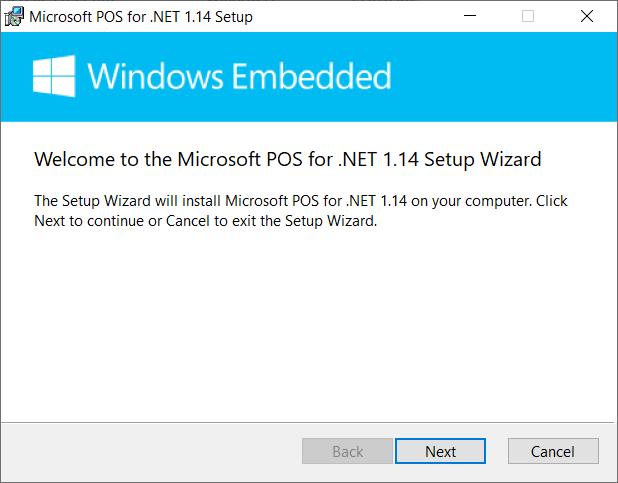
Step 5: Click I accept… checkbox & press Next.
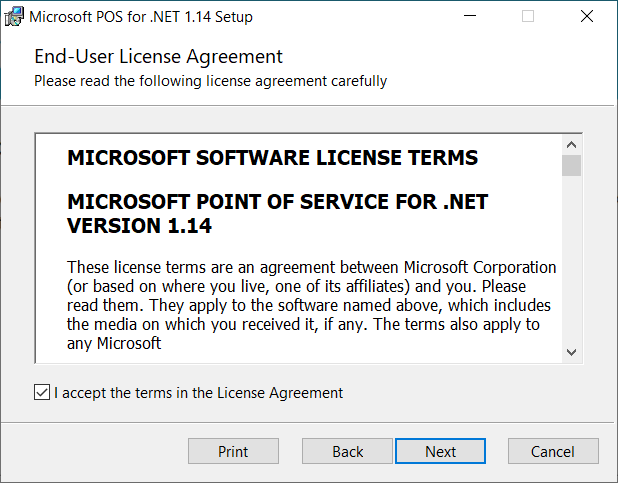
Step 6: Click Next on next two screens.
Step 7: Click on SDK dropdown & select will be installed…
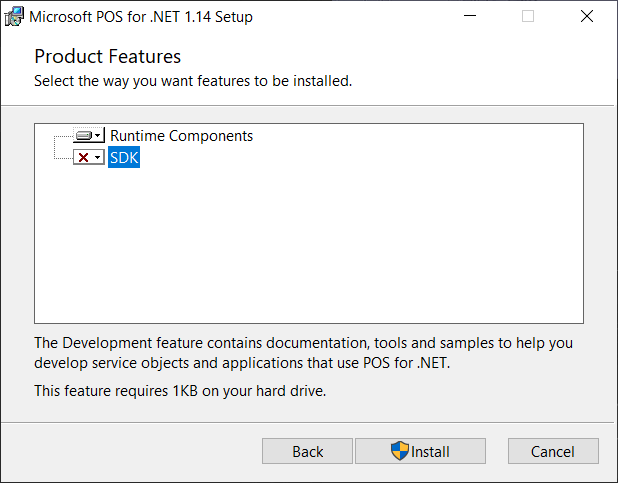
Step 8: Now navigate to C:\Program Files\POSCraft\MagellanIntegration.
Step 9: Extract Setup Files.
Step 10: Right Click on Setup.exe & Run as Administrator.
Step 11: Click next.
Step 12: Click I Agree & press next to rest option and it will be installed.
Step 13: Now go to Desktop & right click and Run as Administrator to OPOS Properties Editor.
Step 14: Go to Scales tab & select COM Port, the Weight scale is connected to, Eg# COM1, COM3, & select Unit as Metric on all scale types & apply settings.
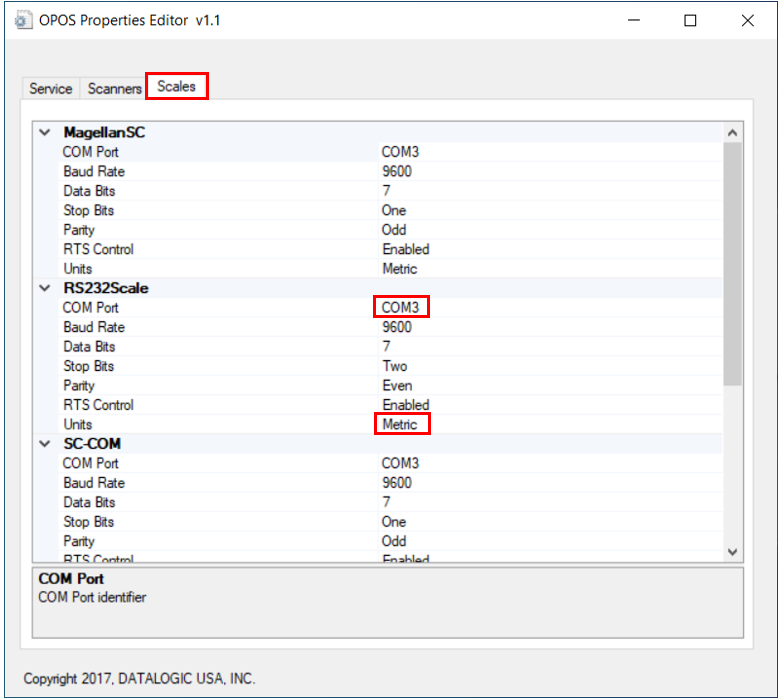
Step 15: Now go to Scanners Tab & select Scanner’s COM Port on all scanner types & apply settings & close this window.
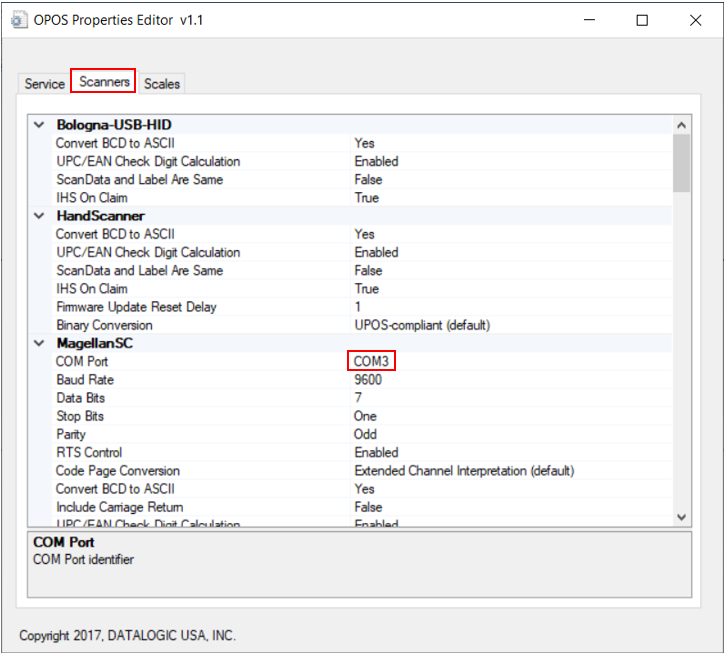
Step 16: Now on Desktop Run as Administrator to Dual Test.
Step 17: Click Magellan SC & press Open Scale then press Claim if claimed successfully that means Integration is successful, then press enable and then revert the actions.
Step 18: Now click RS232 Scanner & press Open Scanner then press Claim, if claimed means scanner is Installed correctly, then press enable and then revert actions & close this window.
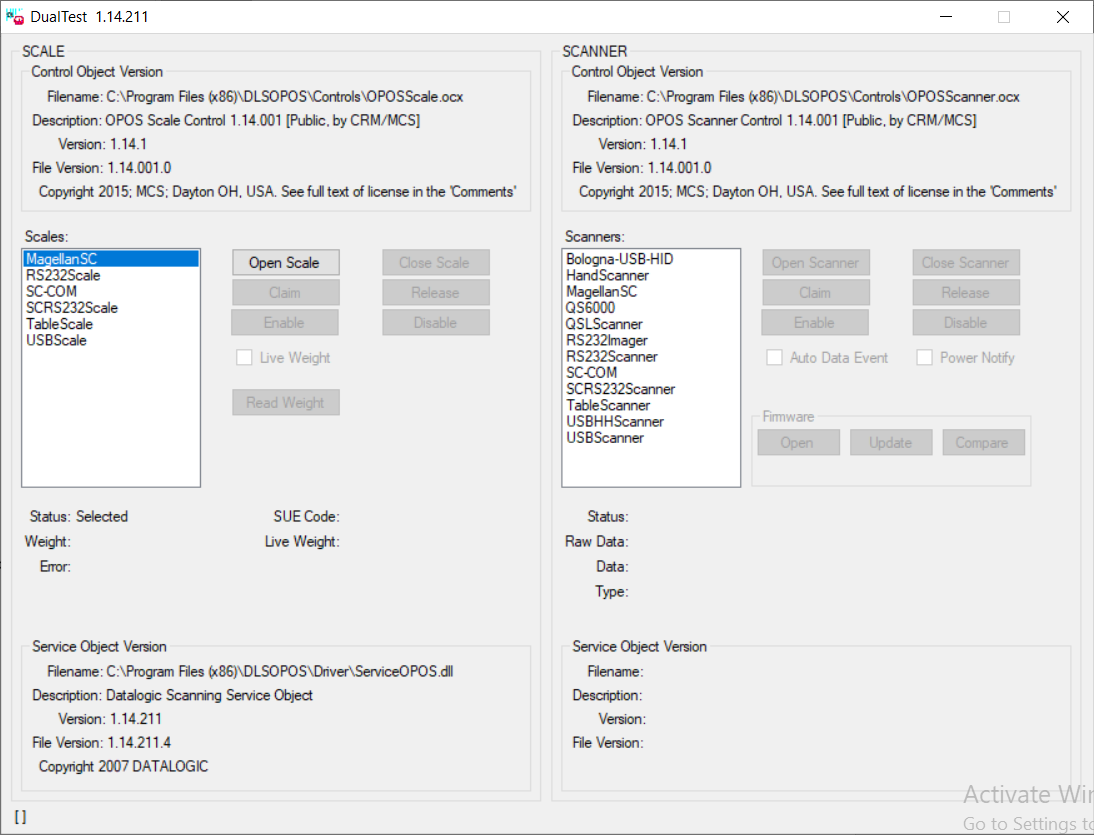
Step 19: Now Run as Administrator POSCraft.
Step 20: Go to Terminal Settings & then select Weight Scale.
Step 21: Enable Weight Scale & select its type to Magellan.
Step 22: Enable Scanner & save settings.
Step 23: Test scale but make sure there is weight scale.